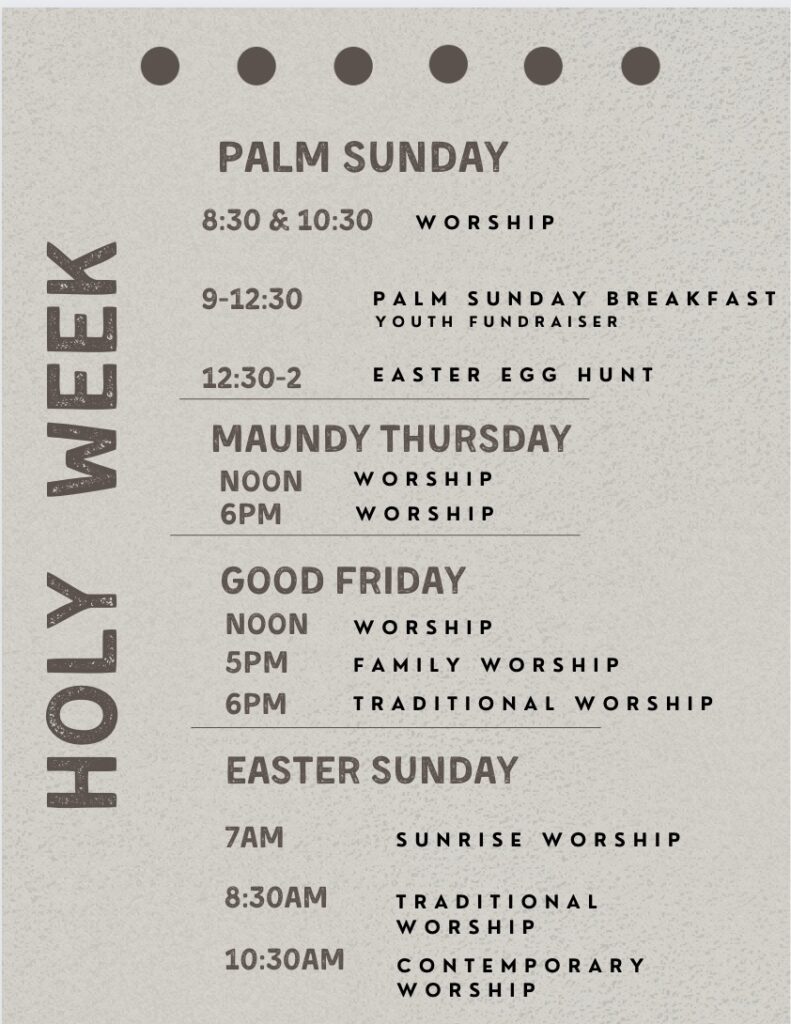Small group leaders are asked to manage their group information so that it is up-to-date for those looking to join a group. They are also asked to take attendance when their group meets to help the office staff make sure people are getting connected and staying connected to groups.
Instructions for logging in and account setup are in the User Guide
Leader Responsibilities
- Keep group description and schedule (don’t worry about location unless it is off-site. (Dashboard>View Settings>Details—Edit)
- Keep your leader profile updated. (Home>Your Profile>Update your Profile)
- Monitor emails and follow up with open prospects in Infellowship when you receive a prospect email (if that applies to your group).
- Post attendance after your group meets. (Attendance>Enter Attendance)
- Assist your group members with Infellowship if needed (User Guide)
- Delete group members from your roster if they no longer attend (if that applies to your group). (Roster>Person>Remove from group)
Find a Group
Find any groups you are already connected to by clicking “Your Groups.” If it is already set up AND your login account is connected to your database account, you should then see your small group and be able to click on it.
- In some cases, a new login account may not automatically connect to your existing database account, and your groups will show up once staff manually connect the accounts.
Dashboard: View Settings
Click View Settings to update your details, schedule, or meeting location. This information should be kept up-to-date as much as possible for the convenience of group members and potential group members. You can also add text in the ‘Bulletin Board’ area which can be displayed on the dashboard for group members (be sure to check the ‘publish’ checkbox to display it before you save).
Dashboard or Roster: Add or Invite Someone
Group leaders have the ability to invite people to join their group. Fill in their first and last names and click Next. The system will find potential matches in Zion’s database, and you will click ‘Select’ next to the correct record.
- Click Add to Group if they are already attending or have committed. Not all group leaders have this option.
- Click Send Invite if you’ve had a more vague conversation or if you’ve heard from someone else that they might be interested. The person will receive an email from email@fellowshipone.com and must click a link in the email to join or decline. If your group has more than one leader, the other leaders will get a copy of the email for information purposes.
If you have trouble adding someone to your group, it is probably because they aren’t in Zion’s database. Enter their email address if you know it or contact Angela for assistance. If you have a roster that changes significantly, Angela can also provide assistance in updating your roster directly.
Dashboard or Roster: Send an Email
There is an integrated email tool in the InFellowship application. It is available for groups that you lead and for groups you belong to, depending on the group type. Group leaders can email the entire group or selective members. Click on Send an Email and fill out the form. Small attachments up to 1MB are allowed, consider using a cloud tool like DropBox for larger files. Leaders receive a copy of emails sent through InFellowship. Recipients can unsubscribe from InFellowship emails. If a group member has unsubscribed, their email address will become unlisted. You cannot send emails to unlisted addresses. Please keep in mind when you send emails that if the recipient considers them ‘spammy’ and unsubscribes, you have also prevented other leaders and church staff from emailing them.
Roster
The Roster tab shows who is in your group and how you can contact them. Click on a name for more information. Use the links in the right sidebar of the Roster tab to download a list of group members as a CSV (for excel type listing) or PDF (for printing). If you choose to download CSV you will choose what information you want to see and what order you want it to appear.
Attendance
Every time you have a scheduled group meeting, you will get a reminder in your email to record attendance. Click on the link in your email, check who was present, and click ‘save attendance’. Attendance can also be entered from the ‘enter attendance’ link on the attendance tab in the portal. Select a scheduled date or add an unscheduled date from the dropdown box.
Prospects
Prospects are people who have expressed an interest in your group through the website or have been suggested by a staff member. If you get an email about a prospective group member, they will show up under the ‘Prospects’ tab and you will need to follow up with them.
- Contact them either via email (through Infellowship) or by phone. Ask them to visit your group. After you make contact with your prospect, please record prospect interactions into Infellowship (Prospects>select person from list>choose the appropriate option, [send an email, Make a phone call, met face-to-face, leave a comment])
- After meeting/talking with a prospect and they are a good fit for your group, “Allow” them to join your group. (Prospects>select person from list> ALLOW). Let them know that they will be receiving an email with a confirmation link. They will not show up as a member of your group until they click the confirmation link.
- If a person is not a good fit for your group, let them know why and “Deny” them to join your group. (Prospects>select person from list> DENY
Prospects expire in 14 days.
Who can I contact at the church if I need help?
Angela Bengtson at angela@zionbuffalo.org.
I would like to invite a friend to join my group, can I do that or do we have to go through the church?
If you know someone that you would like to join your group just bring up your group and click on “Invite someone”. Enter their first and last name, email address (if you know it) and message. The system will try to match with someone in our database, if we have a match select that person. Click on Send Invitation. This person will become a prospect and will be able to join your group by clicking on the link in their invitation email.
One of my group members would like to ask someone to join our group, can they do that?
Any group member can “Tell a Friend” about your group. The system will send their friend an email with a link to your group. From there the friend can send you an email if they are interested in joining your group. They will now become a prospect that you can follow up with. (Roster>Action Gear>Tell a Friend)
My group is not meeting anymore or I don’t want to be a leader anymore … what should I do?
If your group is just going to take a temporary break, modify your schedule and/or make your group not searchable. If leadership is changing, notify the office.
I’d like to add another group to Infellowship, can I do that?
Contact the office to start the process to get your new group out via InFellowship